-
Action items
- See action items you've created
- See action items you're working on
- Work on an action item
-
Courses
- Set up a course offering
- Manage teleconference dates
- Set up course fees
- Upload grades for a course offering
-
Programmes
- Set up registration for a programme
- Set up a term
- Set up programme fees
-
Sites
- Set up site fees
- View calendar events
-
Students
- Find a student
- Request an override for a student
- Request leave of absence for a student
- Add a student transaction
Find a student
This How To will show you the different ways to find students in the OCMS
Using the Smart Search

To find a Student, type the student's name in the search box. You can then click on the name in the search results and you will be taken to that student's summary page. Searches can be done using the student;s first name or last name or a combination of both
Using the Dashboard
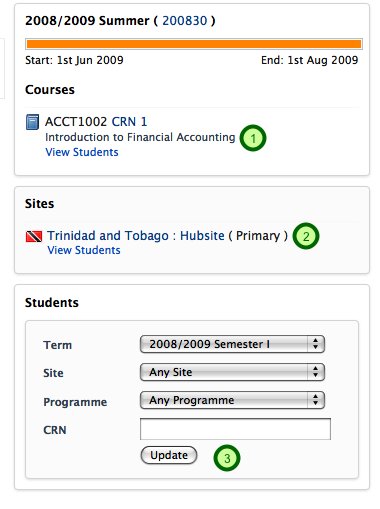
The dashboard give you three ways of searching for students.
1. For each course that you are assigned to, you can click on the View Students link. This will take you to a listing of all the students registred for that course for the current term. In this Student List Page, you can click on the student's id and you will be takn to that student's summary
2. For each site that you are assigned to, you can click on the View Students link. This will take you to a listing of all the students assigned to that site. In this Student List Page, you can click on the student's id and you will be takn to that student's summary
3. The Student filter will allow you to find the students for a Term, Site, Programme and CRN. Select these options and clic on Update.
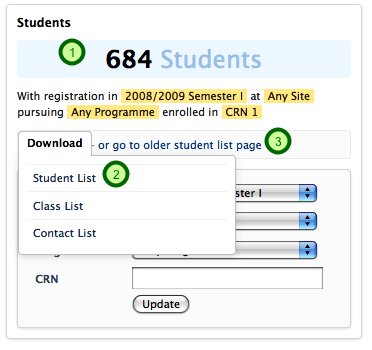
1. This will show you the results of the filter which will be the number of students that were found.
2. You can then click on the Download link and download CSVs of the results as a Student List, Class List and Contact List.
3. You can also click on a link to go to the old student list page.
Using the Manage Tab
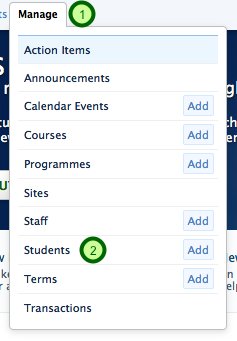
1. Click on Manage link
2. Click on the Students link. This will take you to the Student Listing page.
Student List Page
The Student listing shows you all the students in the OCMS and can by filtered by
1. Term
2. Site
3. Programme
You can then click on Filter and your results will be filtered based on the options that were chosen.
Click on the student id and you will be taken to the student's profile.
