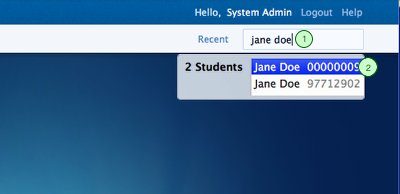-
Action items
- See action items you've created
- See action items you're working on
- Work on an action item
-
Courses
- Set up a course offering
- Manage teleconference dates
- Set up course fees
- Upload grades for a course offering
-
Programmes
- Set up registration for a programme
- Set up a term
- Set up programme fees
-
Sites
- Set up site fees
- View calendar events
-
Students
- Find a student
- Request an override for a student
- Request leave of absence for a student
- Add a student transaction
Request leave of absence for a student
Staff can request leave of absence for a student from the student summary page.
Find the student
1. Type the student's name in the search field to find the student for which you want to request an override. You can also use the student's ID number.
2. Select the student by clicking on the student's name in the list of results.
Go to the student registration page

1. When in the student summary page, click the registration tab.
2. Click the 'New Leave of Absence Request' link to open the leave of absence request form.
Submit leave of absence request
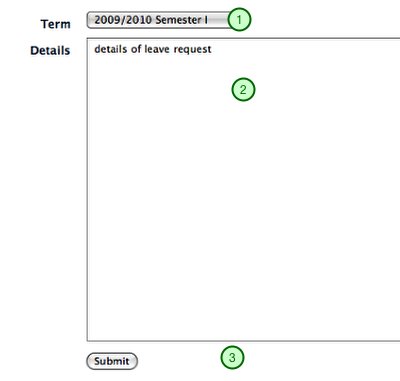
1. Choose the leave of absence term.
2. Enter the details regarding the request.
3. Click the submit button to create the leave of absence request.
Success
At this point the override request has been created and will be visible in your list of action items. To find out how to view your action items, see the relevant how-to.