-
Action items
- See action items you've created
- See action items you're working on
- Work on an action item
-
Courses
- Set up a course offering
- Manage teleconference dates
- Set up course fees
- Upload grades for a course offering
-
Programmes
- Set up registration for a programme
- Set up a term
- Set up programme fees
-
Sites
- Set up site fees
- View calendar events
-
Students
- Find a student
- Request an override for a student
- Request leave of absence for a student
- Add a student transaction
Set up course fees
This tutorial will help you set up the Tuition Fees for courses. Course Tuition Fees are set up for each currency.
Find the Course
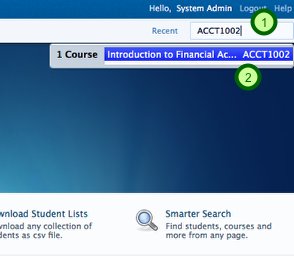
Use the Search Box at the to right corner of the page and type the Course Code or The Course Name. When the Course is found, click on the Course Name and you will be taken to the Course Summary.
Go to the Course Finance page.
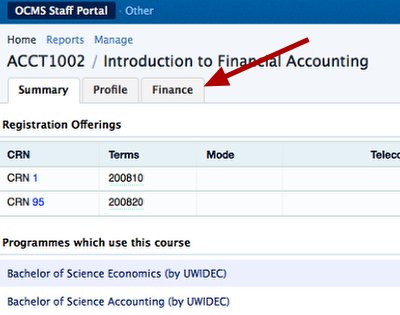
On the Course Summary page, click on the Finance Tab. This will take you to the Finance page for that Course.
Add Course Tuition Fee
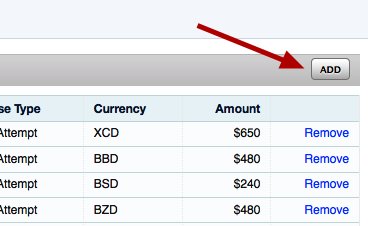
In the Course Lsiting, click on the Add button at the top right. This will take you to a form that will allow you to add a new fee for a Course.
Complete Tuition Fee Form
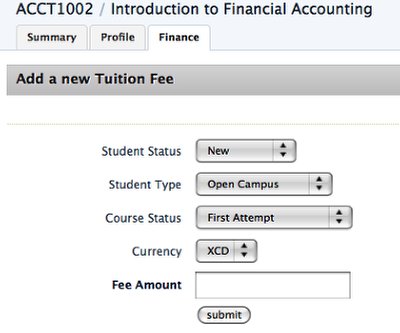
In this form, choose a student status, Student Type, Course Status and Currency. Then fill in the amount for the Fee. You can then click on "Submit" and you will be taken back to the Course Fee Listing. You will have a confirmation message that the fee was added.
Edit a Tuition Fee
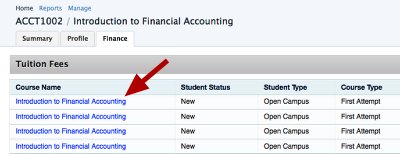
Click on the name of the Course and you will be taken to a form that will allow you to edit that particular tuition fee.
Edit Tuition Fee Form
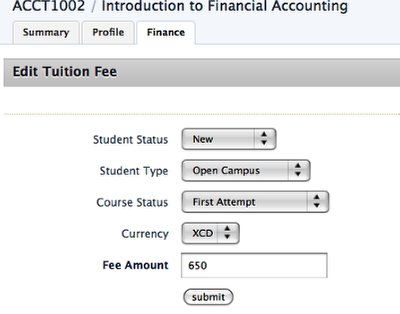
Here, you an change any of the options for that Tuition Fee. When you are done, click on Submit. You will be taken back to the Course Fee Listing. You will have a confirmation message that the fee was edited.
Remove Tuition Fee
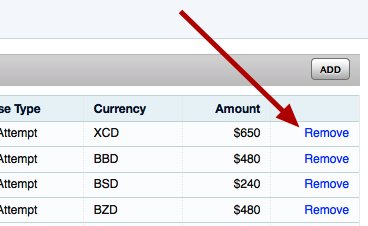
To Remove a Course Fee, click on the Remove link in the Course Fee Listing. You will be asked to confirm your action, and then you will be taken back to the Course Fee Listing. You will have a confirmation message that the fee was deleted.