-
Action items
- See action items you've created
- See action items you're working on
- Work on an action item
-
Courses
- Set up a course offering
- Manage teleconference dates
- Set up course fees
- Upload grades for a course offering
-
Programmes
- Set up registration for a programme
- Set up a term
- Set up programme fees
-
Sites
- Set up site fees
- View calendar events
-
Students
- Find a student
- Request an override for a student
- Request leave of absence for a student
- Add a student transaction
Request an override for a student
Staff can request overrides for a student from the student summary page. An override allows a student to register for a course that would not normally be allowed.
Find the student
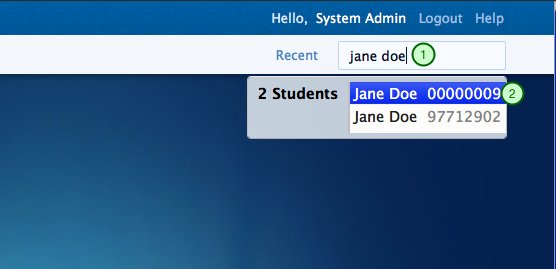
1. Type the student's name in the search field to find the student for which you want to request an override. You can also use the student's ID number.
2. Select the student by clicking on the student's name in the list of results.
Go to the student override request page
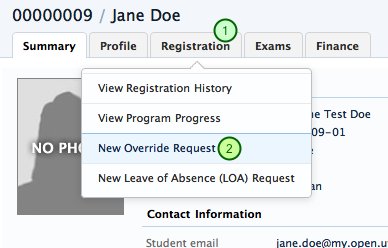
1. When in the student summary page, mouse over the registration tab.
2. Click the 'New Override Request' link to open the override request form.
Submit override request
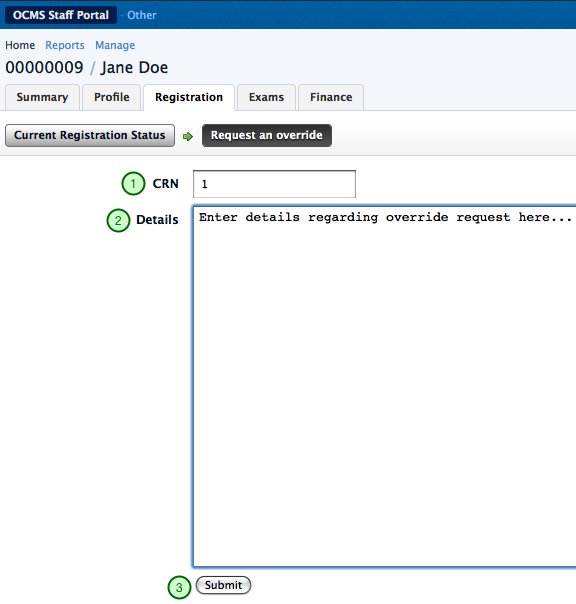
1. Enter the CRN of the course to begin the request form.
2. Enter the details regarding the override request.
3. Click the submit button to create the override request.
Success
At this point the override request has been created and will be visible in your list of action items. To find out how to view your action items, see the relevant how-to.