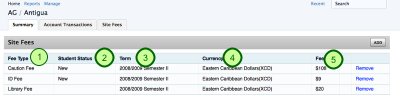-
Action items
- See action items you've created
- See action items you're working on
- Work on an action item
-
Courses
- Set up a course offering
- Manage teleconference dates
- Set up course fees
- Upload grades for a course offering
-
Programmes
- Set up registration for a programme
- Set up a term
- Set up programme fees
-
Sites
- Set up site fees
- View calendar events
-
Students
- Find a student
- Request an override for a student
- Request leave of absence for a student
- Add a student transaction
Setup Site Fees
This How-To will show you how to add and remove fees for a site.
Go to Sites Section

Click on Manage and then Click on Sites in the menu. This will take you to the Site Listing.
Select Site
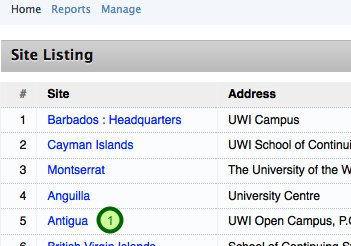
When the Site is found, click on the name to go to the Site Summary.
Got to Site Fee Listing
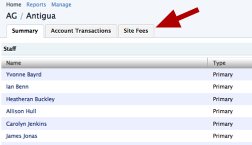
Select the Site Fees Tab, This will take you to the Site Fee Listing.
Here you will see the listing of the Fees for that site. Here you will see:
1. The Type of Fee that is being charged at the site
2. The Type of Student that the fee applies to
3. The Term for which the fee will be applied
4. The Cyrrency in which the fee will be charged
5. The amount that will be charged
Adding a New Fee

To add a new fee, click on the Add button at the top right of the fee listing.
Fill out Add New Fee Form
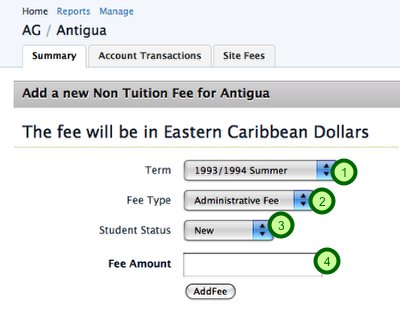
This form will allow you to add a new fee for that site. The currency is automatically set based on the location of the site. You can now select a Term, Fee Type and Student Status and enter the amount for the fee.
When you are done, click on the AddFee Button.
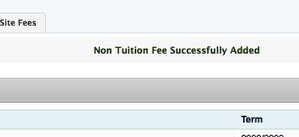
When you are done, you will see a message confirming that the fee has been removed.
Removing a Fee
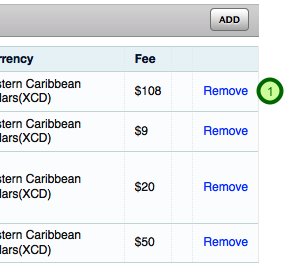
Click on the Remove link in the fee listing next to the fee that you would like to remove. You may be promted to confirm if you would like the fee moved.
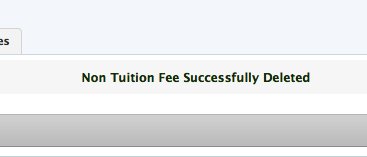
When you are done, you will see a mesage confirming that the fee was successfully removed.